Beğeneceğinize eminim !
(I am sure you will enjoy)
The Compiz Fusion project tries to bring us all the
latest 3D technologies, such as Cube reflection, paint fire on your
desktop and a lot of new eye candy animations.
The following guide will teach you (step by step) how to install Compiz Fusion on your Ubuntu (Kubuntu) 7.04 operating system. Be aware that Compiz Fusion is still in heavy development, so it may not be very stable. For me (at this moment) it's pretty stable, as I didn't encounter any bugs.
Terminali açın (uygulamalar -> Donatılar -> Uçbirim)
Open a terminal (Applications -> Accessories -> Terminal for GNOME users or KMenu -> System -> Konsole for KDE users) and type:
Leave the terminal open and go to System -> Administration -> Software Sources, click on the second tab (Third-Party Software), then click on the "Add" button and paste the following code:
Click the "Add Source" button after you pasted the above code and do the same for the following code:
Don't close the Software Sources window yet!
In the terminal window, type:
Now click the "Close" button on the Software Sources window and you will be asked if you want to reload the information about available software, so click the "Reload" button and wait for the window to disappear.
Copy/Paste the following lines in the terminal window:
FOR GNOME USERS:
FOR KDE USERS:
Now, if everything was correctly installed and you didn't encounter errors, press ALT+F2 and type:
That's it! Enjoy the latest 3D eye candy effects on your (K)Ubuntu OS.
Some quick tricks:
- Hold CTRL + ALT keys and with the left mouse button rotate the cube
- Super + E activates the Expo plugin
- Hold Super + Shift and with your mouse paint fire on your desktop
- Super + Shift + C will erase the fire paint
- Super + Tab activates the Ring Switcher plugin
CTRL+ALT tuşları ve sol mouse tuşu küpü döndürür.
(I am sure you will enjoy)
Compiz Fusion projesi bizlere En son 3D teknolojisiyle küp yansıması,masaüstünde ateş yakmak gibi göze hitap eden pek çok animasyonu bize sunmaya çalışır.


Aşağıdaki rehber size adım adım Compiz Fusion un Ubuntu ya nasıl kurulacağını gösteriyor.Compiz fusion un hala geliştirildiğini unutmayın
ve bu yüzden belkide hala uygun ,sabit olmayabilir.Programdaki hatalar
ile henüz karşılaşmadığım için ,şimdilik benim için bir parça uygun .
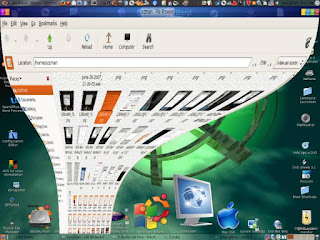
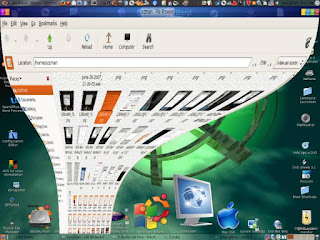
The following guide will teach you (step by step) how to install Compiz Fusion on your Ubuntu (Kubuntu) 7.04 operating system. Be aware that Compiz Fusion is still in heavy development, so it may not be very stable. For me (at this moment) it's pretty stable, as I didn't encounter any bugs.
Terminali açın (uygulamalar -> Donatılar -> Uçbirim)
Open a terminal (Applications -> Accessories -> Terminal for GNOME users or KMenu -> System -> Konsole for KDE users) and type:
CODE
sudo apt-get -y remove compiz-core desktop-effectsLeave the terminal open and go to System -> Administration -> Software Sources, click on the second tab (Third-Party Software), then click on the "Add" button and paste the following code:
CODE
deb http://download.tuxfamily.org/3v1deb feisty eyecandyClick the "Add Source" button after you pasted the above code and do the same for the following code:
CODE
deb-src http://download.tuxfamily.org/3v1deb feisty eyecandyDon't close the Software Sources window yet!
In the terminal window, type:
CODE
wget http://download.tuxfamily.org/3v1deb/DD800CD9.gpg
CODE
sudo apt-key add DD800CD9.gpgNow click the "Close" button on the Software Sources window and you will be asked if you want to reload the information about available software, so click the "Reload" button and wait for the window to disappear.
Copy/Paste the following lines in the terminal window:
CODE
sudo apt-get update
sudo apt-get -y upgradeFOR GNOME USERS:
CODE
sudo
apt-get -y install compiz compiz-gnome compizconfig-settings-manager
compiz-fusion-plugins-extra libcompizconfig-backend-gconfFOR KDE USERS:
CODE
sudo
apt-get -y install compiz compiz-kde compizconfig-settings-manager
compiz-fusion-plugins-extra libcompizconfig-backend-kconfigNow, if everything was correctly installed and you didn't encounter errors, press ALT+F2 and type:
CODE
compiz --replaceThat's it! Enjoy the latest 3D eye candy effects on your (K)Ubuntu OS.
Some quick tricks:
- Hold CTRL + ALT keys and with the left mouse button rotate the cube
- Super + E activates the Expo plugin
- Hold Super + Shift and with your mouse paint fire on your desktop
- Super + Shift + C will erase the fire paint
- Super + Tab activates the Ring Switcher plugin
CTRL+ALT tuşları ve sol mouse tuşu küpü döndürür.












